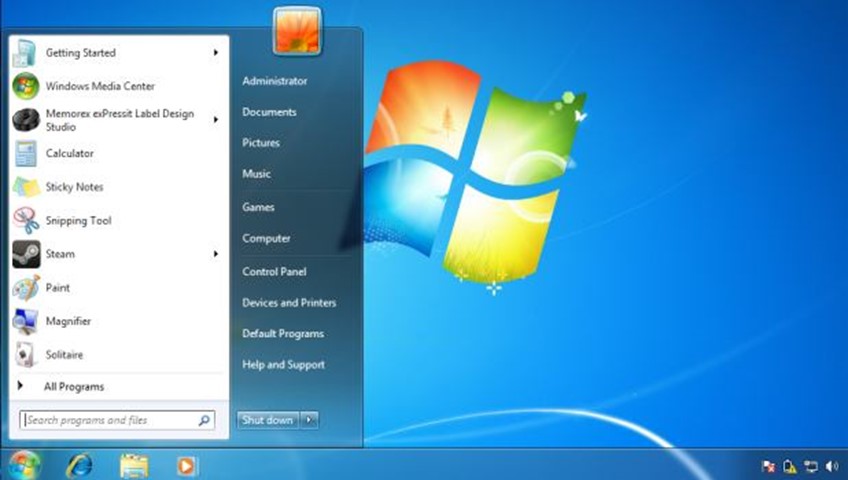
Windows 10 Start menu: Taking a closer look
Let’s break it down. The left side of the Windows 10 Start menu is, except for some new coloring and formatting, is mostly identical to Windows 7. There are a few improvements, however: The power button has moved to the top, and the right-hand menus like Documents, Computer, and Control Panel have moved to the left, to a “pinned” section at the top. This frees up the right side of the Windows 10 Start menu for… live tiles!
Before you all run away screaming, the live tile/Metro portion of the new Start menu is surprisingly not that painful. By default, you get a bunch of Metro apps like Skype, Weather, Mail, and Store. You can remove any and all of these tiles (so that there are no live tiles at all) — or you can add just about anything you want, too. So, for example, you could just use the right side of the Start menu for large icons of your favorite apps and games (screenshot below). If you’re worried about the live tiles being too alive, you can turn off their updates/animations, too.

